How to lock the Windows key on a Keychron QMK/VIA keyboard
This blog will help you lock the Windows key on a QMK/VIA keyboard to allow you to disable the Windows key and prevent accidental Windows Start function activation when gaming.
Step 1: Update your keyboard firmware to the latest version (Please click here to access the latest firmware). Please flash the firmware corresponding to your keyboard model.
Step 2: Click here to open online VIA. (Online VIA can only be opened by browsers based on Chrome currently.)
Step 3: Pair the keyboard with VIA.
Please skip this step if VIA automatically detected your keyboard.
If not, please return to the firmware page (mentioned in Step 1) and continue reading the pairing VIA steps.
Step 4: Please click on layer 3 in the "Configure" tab, then click on "SPECIAL".
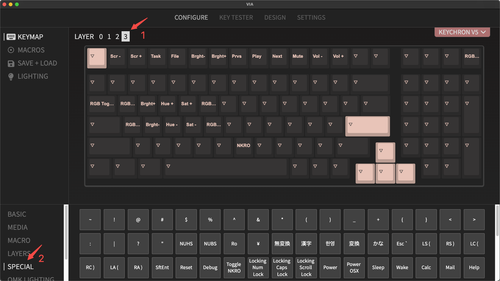
Step 5: Click on the second key from the left in the bottom row (it corresponds to the win key on the keyboard.), and click "Any" in the "SPECIAL" tab.
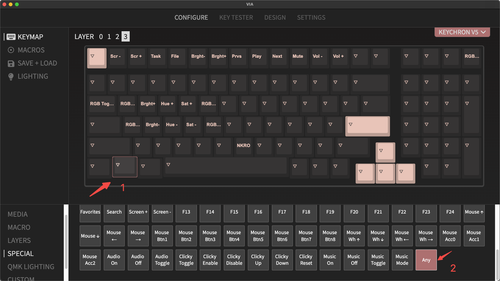
Step 6: A window will pop up asking you to enter the keycode after you click "Any". Please input "0x700b" (For keyboard firmware version later than November 2022) or "0x5d61" (For keyboard firmware version earlier than November 2022) and click "Confirm".
Take the Keychron V5 ANSI layout as an example. The latest firmware update date is 01/05/2023, which is later than November 2022, so we input "0x700b".
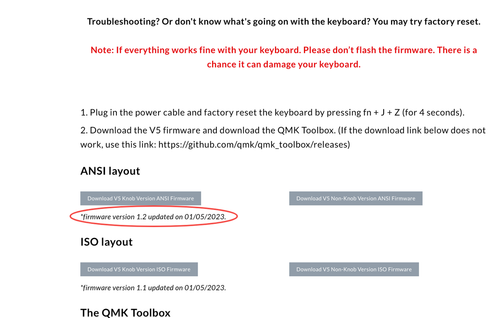
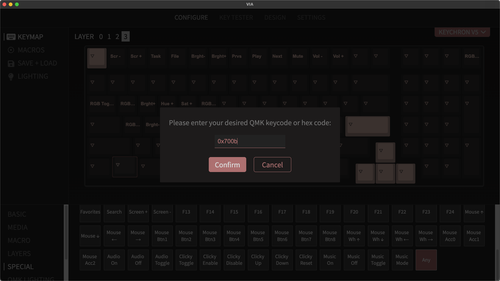
Note: The latest firmware update date is on the corresponding firmware page. If you can't find the information, please get in touch with us at support@keychron.com.
Step 7: Now you can enable or disable the Windows key by pressing "fn + Win".










































































































































































































































































