Firmware and JSON Files of the Keychron K QMK, K Pro and K Max series keyboards
Firmware and JSON Files of the Keychron K QMK, K Pro and K Max series keyboards
This blog includes firmware and JSON files for the Keychron K, K Pro and K Max series keyboards.
Keyboard Firmware
K series
K4:
*firmware version 1.0.0 updated on April 1, 2025.
*firmware version 1.0.0 updated on April 3, 2025.
K4:
*firmware version 1.0.1 updated on July 7, 2025.
-Fixed the issue that the keyboard restarts due to reading Bluetooth firmware.
*firmware version 1.0.1 updated on July 7, 2025.
-Fixed the issue that the keyboard restarts due to reading Bluetooth firmware.
K8:
*firmware version 1.0.0 updated on April 3, 2025.
*firmware version 1.0.0 updated on April 3, 2025.
*firmware version 1.0.0 updated on April 3, 2025.
K10:
*firmware version 1.0.0 updated on April 22, 2025.
*firmware version 1.0.0 updated on April 22, 2025.
*firmware version 1.0.1 updated on June 3, 2025.
K QMK series
K1 Version 6:
*firmware version 1.1.0 updated on July 24, 2025.
-Change debounce to 50.
*firmware version 1.0.0 updated on July 17, 2024.
*firmware version 1.1.0 updated on July 31, 2025.
-Added Per-key RGB, Mixed RGB, LKP (Last Key Press) detection, adjustable sleep timer and backlight brightness.
*firmware version 1.0.0 updated on July 25, 2024.
*firmware version 1.1.0 updated on August 04, 2025.
-Added LKP (Last Key Press) detection, adjustable sleep timer and backlight brightness.
-Change debounce to 50.
*firmware version 1.0.0 updated on August 23, 2024.
*firmware version 1.1.0 updated on July 30, 2025.
-Added Per-key RGB, Mixed RGB, LKP (Last Key Press) detection, adjustable sleep timer and backlight brightness.
*firmware version 1.0.0 updated on August 14, 2024.
*firmware version 1.1.0 updated on August 04, 2025.
*firmware version 1.0.0 updated on January 20, 2025.
*firmware version 1.0.0 updated on January 20, 2025.
K2 Version 3:
*firmware version 1.1.0 updated on August 04, 2025.
-Added LKP (Last Key Press) detection, adjustable sleep timer and backlight brightness.
*firmware version 1.0.1 updated on October 17, 2024.
-Fixed issue where the backlight remained on after Bluetooth was disconnected.
-Fixed misalignment in cross lighting effect.
-Fixed garbled characters in VIA macros.
*firmware version 1.1.0 updated on July 25, 2025.
-Added Per-key RGB, Mixed RGB, and LKP features.
-Added adjustable backlight brightness and sleep timer.
*firmware version 1.0.1 updated on October 16, 2024.
*firmware version 1.0.0 updated on August 12, 2024.
*firmware version 1.1.0 updated on August 04, 2025.
-Added LKP (Last Key Press) detection, adjustable sleep timer and backlight brightness.
*firmware version 1.0.1 updated on June 3, 2025.
-Adjusted the white LED current level.
-Reading and upgrading the BT firmware on the prototype occasionally requires two clicks (intermittent issue, no action will be taken for now)
*firmware version 1.1.0 updated on July 25, 2025.
-Added Per-key RGB, Mixed RGB, and LKP features.
-Added adjustable backlight brightness and sleep timer.
*firmware version 1.0.1 updated on June 3, 2025.
-Fixed excessive sleep and shutdown current consumption.
-Fixed issue where the backlight of the fixed switch light key and the ""-"" key would not turn on.
-Updated specification: the power indicator will no longer flash when the battery is low.
*firmware version 1.1.0 updated on June 30, 2025.
*firmware version 1.0.0 updated on January 17, 2025.
*firmware version 1.1.0 updated on August 04, 2025.
*firmware version 1.0.0 updated on January 14, 2025.
K3 Version 3:
*firmware version 1.1.0 updated on July 29, 2025.
-Added LKP and options to adjust backlight and sleep time.
*firmware version 1.0.1 updated on March 11, 2025.
-Fixed an issue where the backlight and Caps Lock indicator light display incorrect status when turned off in Bluetooth mode.
*firmware version 1.1.0 updated on August 11, 2025.
-Added Per-Key RGB, Mixed RGB, and LKP features.
-Added adjustable backlight and sleep timers.
-Fixed incompatibility issues between old and new JSON files.
-Fixed an issue where the keyboard became non-functional when switching quickly from Bluetooth to wired mode.
*firmware version 1.0.1 updated on August 22, 2024.
*firmware version 1.0.0 updated on July 18, 2024.
*firmware version 1.0.0 updated on August 15, 2024.
*firmware version 1.1.1 updated on August 15, 2025.
-Fixed the issue where the keyboard would become non-functional when switching quickly from Bluetooth to wired mode.
*firmware version 1.0.0 updated on August 15, 2024.
*firmware version 1.0.0 updated on December 31, 2024.
*firmware version 1.1.0 updated on August 15, 2025
-Added Per-Key RGB, Mixed RGB, and LKP features.
-Added adjustable backlight and sleep timers.
-Fixed incompatibility issues between old and new JSON files.
-Fixed an issue where the keyboard became non-functional when switching quickly from Bluetooth to wired mode.
*firmware version 1.0.0 updated on December 31, 2024.
K4 Version 3:
*firmware version 1.0.0 updated on July 30, 2024.
*firmware version 1.0.0 updated on July 30, 2024.
*firmware version 1.0.0 updated on July 30, 2024.
*firmware version 1.0.0 updated on August 26, 2024.
*firmware version 1.1.0 updated on August 08, 2025.
-Added Per-key RGB, Mixed RGB, and LKP features.
-Added adjustable backlight brightness and sleep timer.
*firmware version 1.0.0 updated on August 15, 2024.
*firmware version 1.0.0 updated on December 31, 2024.
*firmware version 1.0.0 updated on December 31, 2024.
K5 Version 2:
*firmware version 1.0.0 updated on August 5, 2024.
*firmware version 1.1.0 updated on July 24, 2025.
*firmware version 1.0.0 updated on July 25, 2024.
*firmware version 1.0.0 updated on August 3, 2024.
*firmware version 1.0.0 updated on August 16, 2024.
*firmware version 1.1.0 updated on July 29, 2025.
*firmware version 1.0.0 updated on August 20, 2024.
*firmware version 1.0.0 updated on Feburary 12, 2025.
*firmware version 1.0.0 updated on Feburary 12, 2025.
K8 Version 2:
*firmware version 1.0.0 updated on July 31, 2024.
*firmware version 1.1.0 updated on July 24, 2025.
-Added Per-key RGB, Mixed RGB, and LKP features.
-Added adjustable backlight brightness and sleep timer.
*firmware version 1.0.0 updated on October 12, 2024.
*firmware version 1.0.0 updated on July 26, 2024.
*firmware version 1.0.0 updated on September 9, 2024.
*firmware version 1.0.0 updated on August 23, 2024.
*firmware version 1.0.0 updated on January 7, 2025.
*firmware version 1.0.0 updated on January 2, 2025.
K10 Version 2:
*firmware version 1.0.0 updated on July 26, 2024.
*firmware version 1.1.0 updated on July 28, 2025.
-Added advanced lighting effects, LKP support, adjustable backlight-off timer, and configurable Bluetooth sleep time.
-Fixed an issue on K10V2 where the OS indicator light stayed on during sleep mode.
*firmware version 1.0.0 updated on October 9, 2024.
*firmware version 1.0.0 updated on July 26, 2024.
*firmware version 1.0.0 updated on September 9, 2024.
*firmware version 1.0.0 updated on September 9, 2024.
*firmware version 1.0.0 updated on January 8, 2025.
*firmware version 1.0.0 updated on January 8, 2025.
K Pro series
K1 Pro:
*ANSI firmware updated on February 21, 2023.
* ISO firmware updated on August 15, 2023.
* ISO firmware updated on August 15, 2023.
If the indicator lights for Bluetooth and Caps Lock on your K1 Pro ISO layout RGB keyboard are reversed, you might need to update the firmware below. However, if you haven't encountered this specific problem, we advise against updating this firmware, as it could lead to keyboard malfunctions.
Download Special Firmware for K1 Pro ISO RGB Version* Special firmware updated on October 23, 2023.
K2 Pro:
*firmware version 1.00 updated on December 20, 2022.
*firmware version 1.00 updated on March 15, 2023.
*firmware version 1.00 updated on March 23, 2023.
K3 Pro:
*firmware version updated on October 22, 2022.
*firmware version updated on May 18, 2023.
*firmware version 1.0.3 updated on September 14, 2024.
-Fixed issue where the keyboard could not be awakened in Bluetooth mode when pressing keys in the far-right column.
*firmware version updated on March 9, 2023.
K4 Pro:
*firmware version 1.01 updated on August 8, 2023.
*firmware version 1.00 updated on March 15, 2023.
*firmware version 1.00 updated on June 17, 2023.
K5 Pro:
*firmware version 1.02 updated on October 9, 2023.
*firmware version 1.01 updated on November 3, 2023.
*firmware version 1.0.1 updated on November 4, 2023.
K6 Pro:
*firmware version 1.00 updated on 09/29/2022.
*firmware version 1.01 updated on 11/17/2022.
*firmware version 1.00 updated on 09/17/2022.
*firmware version 1.00 updated on 9/17/2022.
*firmware version 1.00 updated on 12/14/2022.
K7 Pro:
* ANSI firmware version 1.01 updated on February 14, 2023.
* ISO firmware version 1.01 updated on September 18, 2023.
K8 Pro:
*firmware version 1.03 updated on 12/05/2022.
*firmware version 1.02 updated on 12/05/2022.
*firmware version 1.01 updated on 12/05/2022.
*firmware version 1.1.0 updated on 16/05/2024.
K9 Pro:
*firmware version 1.00 updated on March 21, 2023.
K10 Pro:
*firmware version 1.0.2 updated on August 16, 2024.
*firmware version 1.00 updated on February 1, 2023.
*firmware version 1.00 updated on March 08, 2023.
*firmware version 1.00 updated on March 15, 2023.
*firmware version 1.00 updated on August 22, 2023.
*firmware version 1.00 updated on August 22, 2023.
K11 Pro:
* ANSI firmware version 1.01 updated on August 15, 2023.
K12 Pro:
*firmware version 1.00 updated on March 30, 2023.
*firmware version 1.00 updated on April 6, 2023.
K13 Pro:
*firmware version 1.00 updated on March 11, 2023.
*firmware version 1.00 updated on June 28, 2023.
*firmware version 1.01 updated on January 26, 2024.-Fixed last column of keys cannot wake up the keyboard
K14 Pro:
*firmware version 1.00 updated on March 30, 2023.
*firmware version 1.00 updated on April 14, 2023.
K15 Pro:
* ANSI firmware version 1.02 updated on September 5, 2023.
K17 Pro:
*firmware version 1.01 updated on October 20, 2023.
*firmware version 1.00 updated on November 13, 2023.
K Max
K0 Max:
*firmware version 1.1.0 updated on September 04, 2025.
-Added debounce configuration, LKP (Last Key Press) detection, per-key RGB/mixed RGB lighting controls, wireless mode backlight disablement, and Bluetooth sleep timer adjustment functionalities.
K1 Max:
*firmware version 1.1.1 updated on April 23, 2025.
-Fixed key double press issue caused by snap action.
-Changed debounce time to 50.
*firmware version 1.1.0 updated on January 9, 2025.
-Added debounce, LKP, as well as backlight off and Bluetooth sleep time adjustment in wireless mode.
*firmware version 1.1.1 updated on April 23, 2025.
-Fixed key double press issue caused by snap action.
-Changed debounce time to 50.
-Fixed abnormal behavior in certain lighting effects combinations in Mix RGB.
*firmware version 1.1.0 updated on January 9, 2025.
-Added debounce, LKP, Per-key RGB/Mixed RGB, as well as backlight off and Bluetooth sleep time adjustment in wireless mode.
*firmware version 1.1.0 updated on June 18, 2025.
-Added functions such as anti-shake, LKP, battery life shutdown in wireless mode and Bluetooth sleep time adjustment.
*firmware version 1.0.0 updated on April 17, 2024.
*firmware version 1.1.0 updated on March 11, 2025.
-Added debounce configuration, LKP (Last Key Press) detection, per-key RGB/mixed RGB lighting controls, wireless mode backlight disablement, and Bluetooth sleep timer adjustment functionalities.
*firmware version 1.0.0 updated on Frebuary 1, 2024.
*firmware version 1.1.0 updated on March 14, 2025.
-Added debounce configuration, LKP (Last Key Press) detection, per-key RGB/mixed RGB lighting controls, wireless mode backlight disablement, and Bluetooth sleep timer adjustment functionalities.
K2 Max:
*firmware version 1.1.1 updated on April 15, 2025.
-Fixed key double press issue caused by snap action.
-Changed debounce time to 50.
*firmware version 1.1.0 updated on January 8, 2025.
-Added debounce, LKP, as well as backlight off and Bluetooth sleep time adjustment in wireless mode.
*firmware version 1.1.1 updated on April 23, 2025.
-Fixed key double press issue caused by snap action.
-Changed debounce time to 50.
-Fixed abnormal behavior in certain lighting effects combinations in Mix RGB.
*firmware version 1.1.0 updated on January 11, 2025.
-Added debounce, LKP, Per-key RGB/Mixed RGB, wireless mode backlight disable, and Bluetooth sleep timer adjustment features.
*firmware version 1.1.0 updated on June 30, 2025.
-Added debounce, LKP, backlight off in wireless mode and Bluetooth sleep time adjustment functions.
*firmware version 1.0.0 updated on September 4, 2024.
*firmware version 1.1.0 updated on March 11, 2025.
-Added debounce, LKP, Per-key RGB/Mixed RGB, wireless mode backlight disable, and Bluetooth sleep timer adjustment features.
*firmware version 1.0.0 updated on September 10, 2024.
*firmware version 1.1.1 updated on June 30, 2025.
-Change debounce to 50
*firmware version 1.1.0 updated on March 29, 2025.
-Added debounce.
-Long Key Press (LKP) support.
-Backlight speed adjustment (+/-).
-Added functions for backlight off and Bluetooth sleep time adjustment in wireless mode.
*firmware version 1.0.0 updated on September 27, 2024.
*firmware version 1.1.0 updated on March 24, 2025.
-Added debounce configuration, LKP (Last Key Press) detection, per-key RGB/mixed RGB lighting controls, wireless mode backlight disablement, and Bluetooth sleep timer adjustment functionalities.
K3 Max:
*firmware version 1.1.1 updated on April 15, 2025.
-Fixed key double press issue caused by snap action.
-Changed debounce time to 50.
*firmware version 1.1.0 updated on January 8, 2025.
-Added debounce, LKP, as well as backlight off and Bluetooth sleep time adjustment in wireless mode.
*firmware version 1.1.1 updated on April 15, 2025.
-Fixed key double press issue caused by snap action.
-Changed debounce time to 50.
-Fixed abnormal behavior in certain lighting effects combinations in Mix RGB."
*firmware version 1.1.0 updated on January 11, 2025.
-Added debounce, LKP, Per-key RGB/Mixed RGB, wireless mode backlight disable, and Bluetooth sleep timer adjustment features.
*firmware version 1.1.0 updated on July 2, 2025.
-Added debounce, LKP, backlight off in wireless mode and Bluetooth sleep time adjustment functions.
*firmware version 1.0.0 updated on December 20, 2023.
*firmware version 1.1.0 updated on March 17, 2025.
-Added debounce configuration, LKP (Last Key Press) detection, per-key RGB/mixed RGB lighting controls, wireless mode backlight disablement, and Bluetooth sleep timer adjustment functionalities.
*firmware version 1.1.0 updated on June 30, 2025.
-Added debounce, LKP, backlight off in wireless mode and Bluetooth sleep time adjustment functions.
*firmware version 1.0.1 updated on November 5, 2024.
*firmware version 1.1.0 updated on April 3, 2025.
-Added debounce configuration, LKP (Last Key Press) detection, per-key RGB/mixed RGB lighting controls, wireless mode backlight disablement, and Bluetooth sleep timer adjustment functionalities.
K4 Max:
*firmware version 1.1.0 updated on March 10, 2025.
-Added debounce, LKP, as well as backlight off and Bluetooth sleep time adjustment in wireless mode.
*firmware version 1.1.0 updated on March 10, 2025.
-Added debounce, LKP, Per-key RGB/Mixed RGB, wireless mode backlight disable, and Bluetooth sleep timer adjustment features.
*firmware version 1.0.0 updated on September 13, 2024.
*firmware version 1.0.0 updated on May 6, 2025.
*firmware version 1.0.0 updated on May 13, 2025.
K5 Max:
*firmware version 1.1.1 updated on April 18, 2025.
-Fixed Snap Action keys not releasing.
-Updated debounce to fix double-click issues.
-Corrected JSON description for “Launch Pad in macOS".
*firmware version 1.1.0 updated on March 13, 2025.
-Added debounce, LKP, as well as backlight off and Bluetooth sleep time adjustment in wireless mode.
*firmware version 1.1.1 updated on April 22, 2025.
-Fixed issues with Mix RGB / Per-Key RGB lighting effects.
-Fixed Snap Action keys not releasing properly.
-Updated debounce to resolve double-click issues.
*firmware version 1.1.0 updated on January 10, 2025.
-Added debounce, LKP, Per-key RGB/Mixed RGB, wireless mode backlight disable, and Bluetooth sleep timer adjustment features.
*firmware version 1.1.0 updated on March 26, 2025.
-Added debounce configuration, LKP (Last Key Press) detection, wireless mode backlight disablement, Bluetooth sleep timer adjustment, and backlight speed adjustment (+/-) functionalities.
*firmware version 1.1.0 updated on March 24, 2025.
-Added debounce configuration, LKP (Last Key Priority) detection, per-key RGB/mixed RGB lighting controls, wireless mode backlight disablement, and Bluetooth sleep timer adjustment functionalities.
*firmware version 1.1.0 updated on July 2, 2025
-Added debounce, LKP, backlight off in wireless mode and Bluetooth sleep time adjustment, backlight speed +/- and other functions.
*firmware version 1.0.0 updated on March 11, 2025
*firmware version 1.0.0 updated on April 28, 2024.
K7 Max:
*firmware version 1.1.1 updated on June 30, 2025.
*firmware version 1.1.0 updated on March 1, 2025.
-Added debounce, LKP, as well as backlight off and Bluetooth sleep time adjustment in wireless mode.
*firmware version 1.1.1 updated on July 2, 2025.
-Change debounce to 50.
*firmware version 1.1.0 updated on March 1, 2025.
-Added debounce, LKP, Per-key RGB/Mixed RGB, wireless mode backlight disable, and Bluetooth sleep timer adjustment features.
*firmware version 1.1.0 updated on August 08, 2025.
-Added debounce and LKP features, plus new options to adjust backlight on/off time, Bluetooth sleep time, and backlight speed (+/–) in wireless mode.
*firmware version 1.0.0 updated on February 18, 2024.
*firmware version 1.1.0 updated on March 18, 2025.
-Added debounce configuration, LKP (Last Key Press) detection, per-key RGB/mixed RGB lighting controls, wireless mode backlight disablement, and Bluetooth sleep timer adjustment functionalities.
*firmware version 1.0.0 updated on May 16, 2024.
*firmware version 1.0.0 updated on May 16, 2024.
K8 Max:
*firmware version 1.1.1 updated on June 21, 2025.
-Add functions such as debounce to 50, LKP, Perkey RGB/Mixed RGB, backlight off in wireless mode and Bluetooth sleep time adjustment.
*firmware version 1.1.0 updated on February 28, 2025.
-Added debounce, LKP, along with features like backlight off and Bluetooth sleep time adjustment in wireless mode, and backlight speed control (+/-).
*firmware version 1.1.1 updated on June 24, 2025.
-Add functions such as debounce to 50, LKP, Perkey RGB/Mixed RGB, backlight off in wireless mode and Bluetooth sleep time adjustment.
*firmware version 1.1.0 updated on March 1, 2025.
-Added debounce, LKP, Per-key RGB/Mixed RGB, wireless mode backlight disable, and Bluetooth sleep timer adjustment features.
*firmware version 1.1.0 updated on March 18, 2025.
-Added debounce, LKP, along with features like backlight off and Bluetooth sleep time adjustment in wireless mode, and backlight speed control (+/-).
*firmware version 1.1.0 updated on March 18, 2025.
-Added debounce, LKP, Per-key RGB/Mixed RGB, wireless mode backlight disable, and Bluetooth sleep timer adjustment features.
*firmware version 1.0.0 updated on August 27, 2024.
*firmware version 1.0.0 updated on August 15, 2024.
*firmware version 1.0.0 updated on August 1, 2024.
*firmware version 1.0.0 updated on August 15, 2024.
K9 Max:
*firmware version 1.0.1 updated on April 1, 2025.
-Update keyboard RGB key layout section.
*firmware version 1.0.0 updated on Feburary 18, 2025.
*firmware version 1.0.0 updated on Feburary 19, 2025.
K10 Max:
*firmware version 1.1.1 updated on April 16, 2025.
-Changed debounce time to 50.
*firmware version 1.1.0 updated on January 10, 2025.
-Added debounce, LKP, backlight speed +/- adjustment, wireless mode backlight disable, and Bluetooth sleep timer adjustment features.
*firmware version 1.1.1 updated on April 23, 2025.
-Changed debounce time to 50.
*firmware version 1.1.0 updated on January 10, 2025.
-Added debounce, LKP, Per-key RGB/Mixed RGB, wireless mode backlight disable, and Bluetooth sleep timer adjustment features.
*firmware version 1.0.0 updated on January 1, 2024.
*firmware version 1.1.0 updated on March 18, 2025.
-Added debounce, LKP, backlight speed +/- adjustment, wireless mode backlight disable, and Bluetooth sleep timer adjustment features.
*firmware version 1.1.0 updated on January 10, 2025.
-Added debounce, LKP, Per-key RGB/Mixed RGB, wireless mode backlight disable, and Bluetooth sleep timer adjustment features.
*firmware version 1.0.0 updated on August 31, 2024.
K11 Max:
*firmware version 1.1.1 updated on June 21, 2025.
-Change debounce to 50.
*firmware version 1.1.0 updated on March 3, 2025.
-Added debounce, LKP, as well as backlight off and Bluetooth sleep time adjustment in wireless mode.
*firmware version 1.1.1 updated on June 21, 2025.
-Change debounce to 50.
*firmware version 1.1.0 updated on March 1, 2025.
-Added debounce, LKP, Per-key RGB/Mixed RGB, as well as backlight off and Bluetooth sleep time adjustment in wireless mode.
*firmware version 1.0.0 updated on May 9, 2024.
*firmware version 1.1.0 updated on March 19, 2025.
-Added debounce configuration, LKP (Last Key Press) detection, wireless mode backlight disablement, Bluetooth sleep timer adjustment, and backlight speed adjustment (+/-) functionalities.
*firmware version 1.0.0 updated on June19, 2024.
*firmware version 1.1.0 updated on July 04, 2025.
-Added debounce, LKP, backlight off in wireless mode and Bluetooth sleep time adjustment functions.
*firmware version 1.0.0 updated on May 11, 2024.
K13 Max:
*firmware version 1.1.1 updated on July 01, 2025.
-Change debounce to 50
*firmware version 1.1.0 updated on February 28, 2025.
-Added debounce, LKP, as well as backlight off and Bluetooth sleep time adjustment in wireless mode.
*firmware version 1.1.1 updated on June 23, 2025.
-Change debounce to 50
*firmware version 1.1.0 updated on February 28, 2025.
-Added debounce, LKP, Per-key RGB/Mixed RGB, as well as backlight off and Bluetooth sleep time adjustment in wireless mode.
*firmware version 1.1.0 updated on August 07, 2025.
-Added debounce and LKP features, plus new options to adjust backlight on/off time, Bluetooth sleep time, and backlight speed (+/–) in wireless mode.
*firmware version 1.0.0 updated on April 17, 2024.
*firmware version 1.1.0 updated on March 19, 2025.
-Added debounce, LKP, Per-key RGB/Mixed RGB, as well as backlight off and Bluetooth sleep time adjustment in wireless mode.
*firmware version 1.0.0 updated on February18, 2024.
*firmware version 1.1.0 updated on August 12, 2025.
-Added debounce, LKP, Per-key RGB/Mixed RGB, as well as backlight off and Bluetooth sleep time adjustment in wireless mode.
*firmware version 1.0.0 updated on January 26, 2024.
K15 Max:
*firmware version 1.1.1 updated on July 05, 2025.
-Change debounce ro 50
*firmware version 1.1.0 updated on February 26, 2025.
-Added debounce, LKP, along with features like backlight off and Bluetooth sleep time adjustment in wireless mode, and backlight speed control (+/-).
*firmware version 1.1.2 updated on August 13, 2025.
-Fixed an issue where the knob caused excessive sleep current after turning.
*firmware version 1.1.1 updated on June 23, 2025.
-Change debounce to 50
*firmware version 1.1.0 updated on February 28, 2025.
-Added debounce, LKP, Per-key RGB/Mixed RGB, as well as backlight off and Bluetooth sleep time adjustment in wireless mode.
*firmware version 1.0.0 updated on July 8, 2024.
*firmware version 1.1.0 updated on March 14, 2025.
-Added debounce, LKP, Per-key RGB/Mixed RGB, as well as backlight off and Bluetooth sleep time adjustment in wireless mode.
*firmware version 1.0.0 updated on September 4, 2024.
*firmware version 1.1.0 updated on August 13, 2025.
*firmware version 1.0.0 updated on August 3, 2024.
K17 Max:
*firmware version 1.1.1 updated on July 7, 2025.
-Change debounce to 50.
*firmware version 1.1.0 updated on March 1, 2025.
-Added debounce, LKP, along with features like backlight off and Bluetooth sleep time adjustment in wireless mode, and backlight speed control (+/-).
*firmware version 1.1.1 updated on June 23, 2025.
-Change debounce to 50.
*firmware version 1.1.0 updated on February 28, 2025.
-Added debounce, LKP, Per-key RGB/Mixed RGB, as well as backlight off and Bluetooth sleep time adjustment in wireless mode.
*firmware version 1.1.0 updated on March 28, 2025.
-Added debounce, LKP, along with features like backlight off and Bluetooth sleep time adjustment in wireless mode, and backlight speed control (+/-).
*firmware version 1.1.0 updated on March 15, 2025.
-Added debounce, LKP, Per-key RGB/Mixed RGB, as well as backlight off and Bluetooth sleep time adjustment in wireless mode.
*firmware version 1.1.0 updated on August 13, 2025.
-Added debounce, LKP, Per-key RGB/Mixed RGB, as well as backlight off and Bluetooth sleep time adjustment in wireless mode.
*firmware version 1.0.0 updated on August 30, 2024.
*firmware version 1.0.1 updated on September 20, 2025.
-Fixed the issue where Bluetooth failed to automatically reconnect.
*firmware version 1.0.0 updated on August 30, 2024.
JSON Files
K series
K QMK series
K1 Version 6:
K2 Version 3:
K3 Version 3:
K4 Version 3:
K5 Version 2:
K8 Version 2:
K10 Version 2:
K Pro series
K Max series
K0 Max:
K1 Max:
K2 Max:
K5 Max:
K7 Max:
K8 Max:
K10 Max:
K11 Max:
K17 Max:
We recommend using the Launcher to update your firmware (see this blog How to Use the Launcher Web App to Flash Firmware for Your Keyboard for steps). If the launcher fails to flash the keyboard firmware, you can try manually downloading the QMK toolbox and keyboard firmware by following these steps:
How to flash the keyboard firmware with the QMK toolbox
1. Slide the toggle to Cable / Wired mode and plug in power cable to your keyboard.
2. Download the keyboard firmware (see above on this page) and download the QMK Toolbox. (If the download link below does not work, use this link: https://github.com/qmk/qmk_toolbox/releases)
3. Unplug the cable from the keyboard.
4. Open the QMK Toolbox.
5. Remove the space bar keycap to find the reset button on the left side of the space bar switch on the PCB.
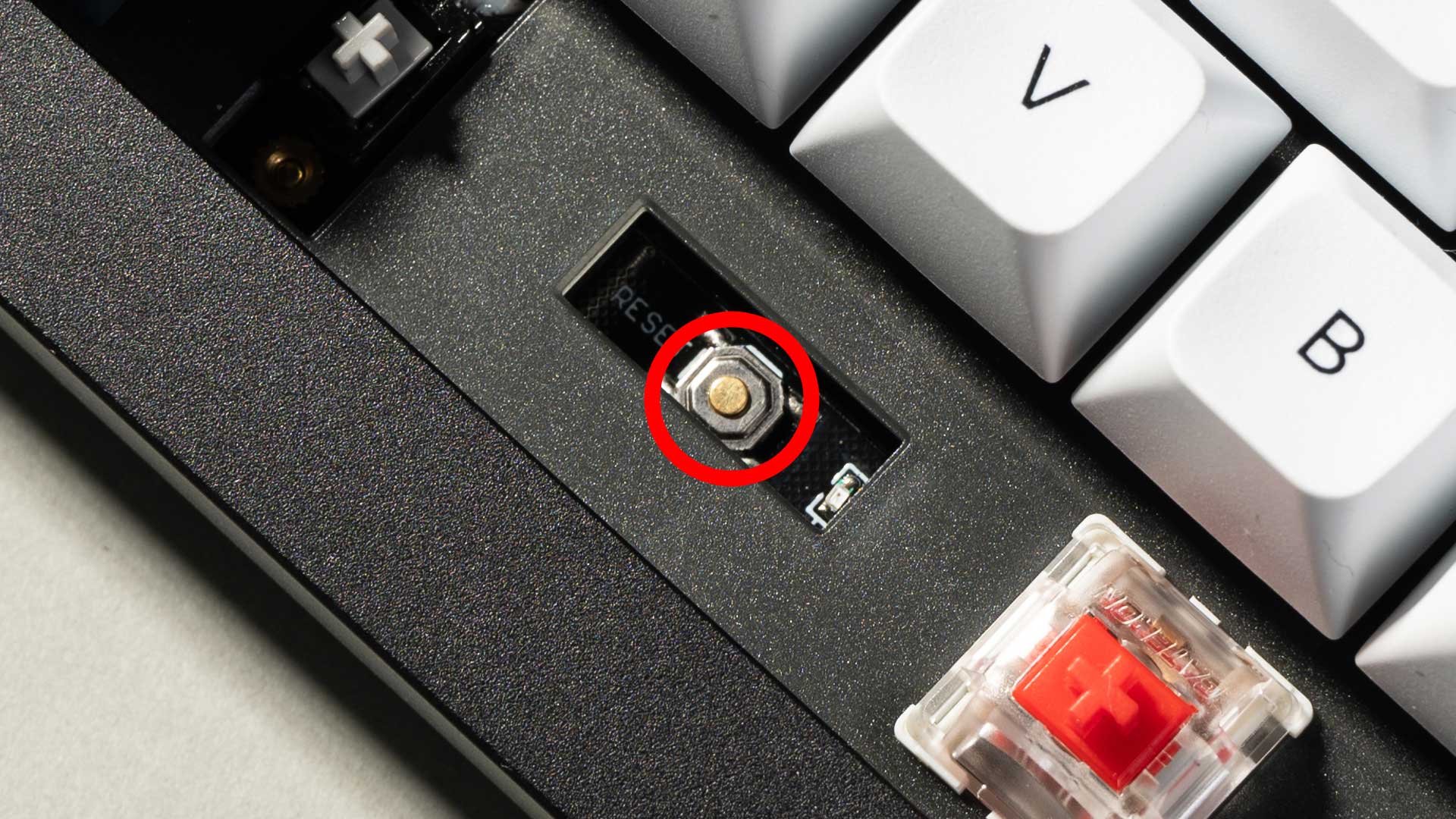
6. Press and hold the reset button, and plug in the power cable simultaneously. Do not release the reset button till the QMK Toolbox display in yellow words "***DFU device connected". This indicates that your keyboard has entered into DFU mode.
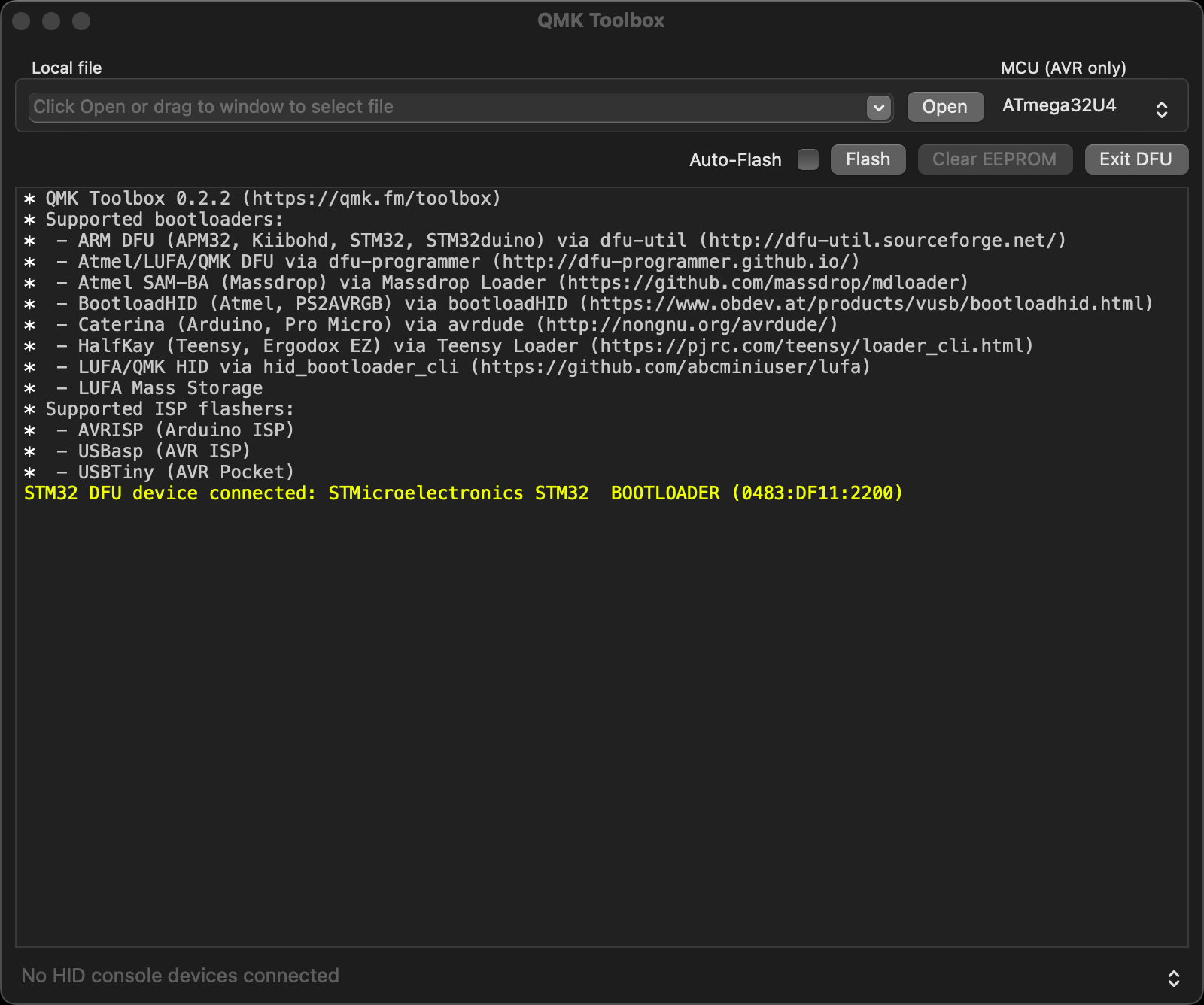
7. Click open and choose the firmware. Click the Flash button. It will start flashing. (Note: Do NOT unplug the power cable while it's flashing.)
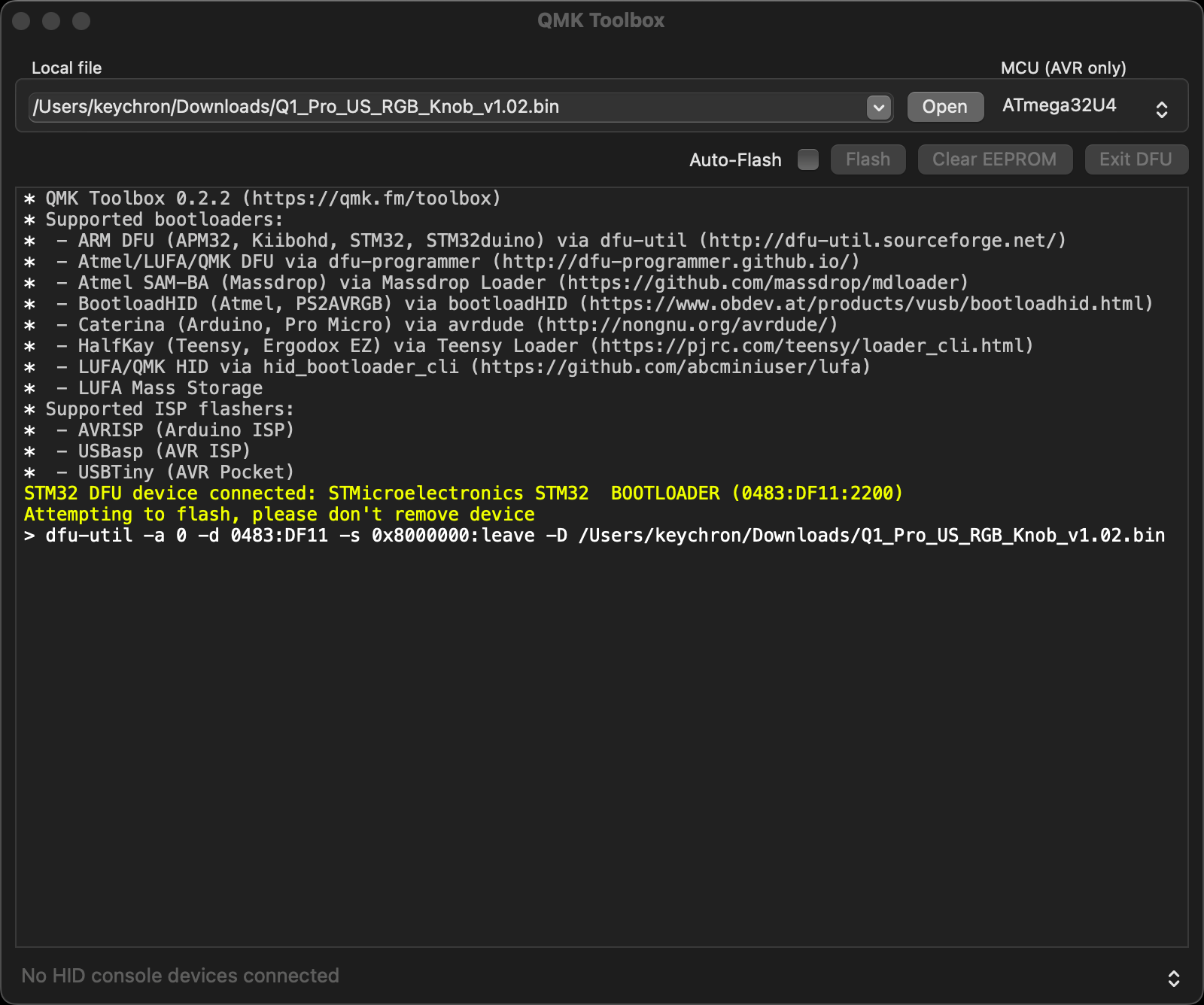
8. Wait a few seconds and when you see the content below, it means the keyboard has flashed successfully factory reset.

If VIA can't pair with your Keychron QMK keyboard after you tried flashing, you need to follow these steps:
1. Reconnect your keyboard power cable.
2. If VIA still doesn’t pair together after you reconnect the power cable, download the keymap JSON file (see above on this page).
3. Open online VIA.
Step 1: Turn on "Show Design tab" on "SETTINGS" tab.
Step 2: Click on "Design" tab, then click on "Confirm".
Step 3: Drag the JSON file into the “Design” tab on the VIA.
Step 4: A window will pop out after you drag the JSON file, please click on your keyboard model and then click on "Connect".
4. VIA should pair together with the keyboard now.
You may contact support@keychron.com if a defect covered by the warranty arises in your product within the warranty period. Keychron will honor the warranty of our K Pro, Q, Q Max, S and V series keyboards (e.g.: K2 Pro, K8 Pro, Q1, Q2, Q3, Q1 Max, S1, V1, V2, etc.) by one of the following methods at our discretion:
- Defects of K Pro, Q, Q Max, S and V series keyboards have been caused by manufacturing: We will only replace the defective parts of the keyboard, not the whole keyboard, as it's highly customizable and easy to be rebuilt.
- Defects of K Pro, Q, Q Max, S and V series keyboards have been caused by disassembling our product, improper installation, non-factory repairs/modifications, improper adjustment of the product, or neglect, including but not limited to “burn-in”, and similar wrongful use: We will NOT offer free service. We only offer PAID service to replace the defective parts at your own cost (including the cost of parts, shipping fee, and tax if applicable).


































































































































































































































































































