How to Factory Reset or Flash Your QMK/VIA enabled Keyboard 81 Pro
How to Factory Reset or Flash Your QMK/VIA enabled Keyboard 81 Pro
Troubleshooting? Or don't know what's going on with the keyboard? You may try factory reset.
Note: If everything works fine with your keyboard. Please don’t flash the firmware. There is a chance it can damage your keyboard.
How to Factory Reset Keyboard 81 Pro?
1. Plug in the power cable and switch the toggle to Cable mode.
2. Factory reset the keyboard by pressing fn + J + Z (for 4 seconds).
How to Flash Your Keyboard 81 Pro?
1. Plug in the power cable and switch the toggle to Cable mode.
2. Factory reset the keyboard by pressing fn + J + Z (for 4 seconds).
3. Download the Keyboard 81 Pro firmware and the QMK Toolbox. (If the download link below does not work, use this link: https://github.com/qmk/qmk_toolbox/releases)
*Firmware version 1.04 updated on July 13, 2023.
Download the QMK Toolbox
4. Open the QMK Toolbox.
5. Switch the keyboard to OFF mode and carefully remove the space bar keycap to find the reset button on the PCB.
6. Holding the reset key, switch the toggle to Cable mode. Release the reset key, and the keyboard will now enter DFU (Device Firmware Upgrade) mode.
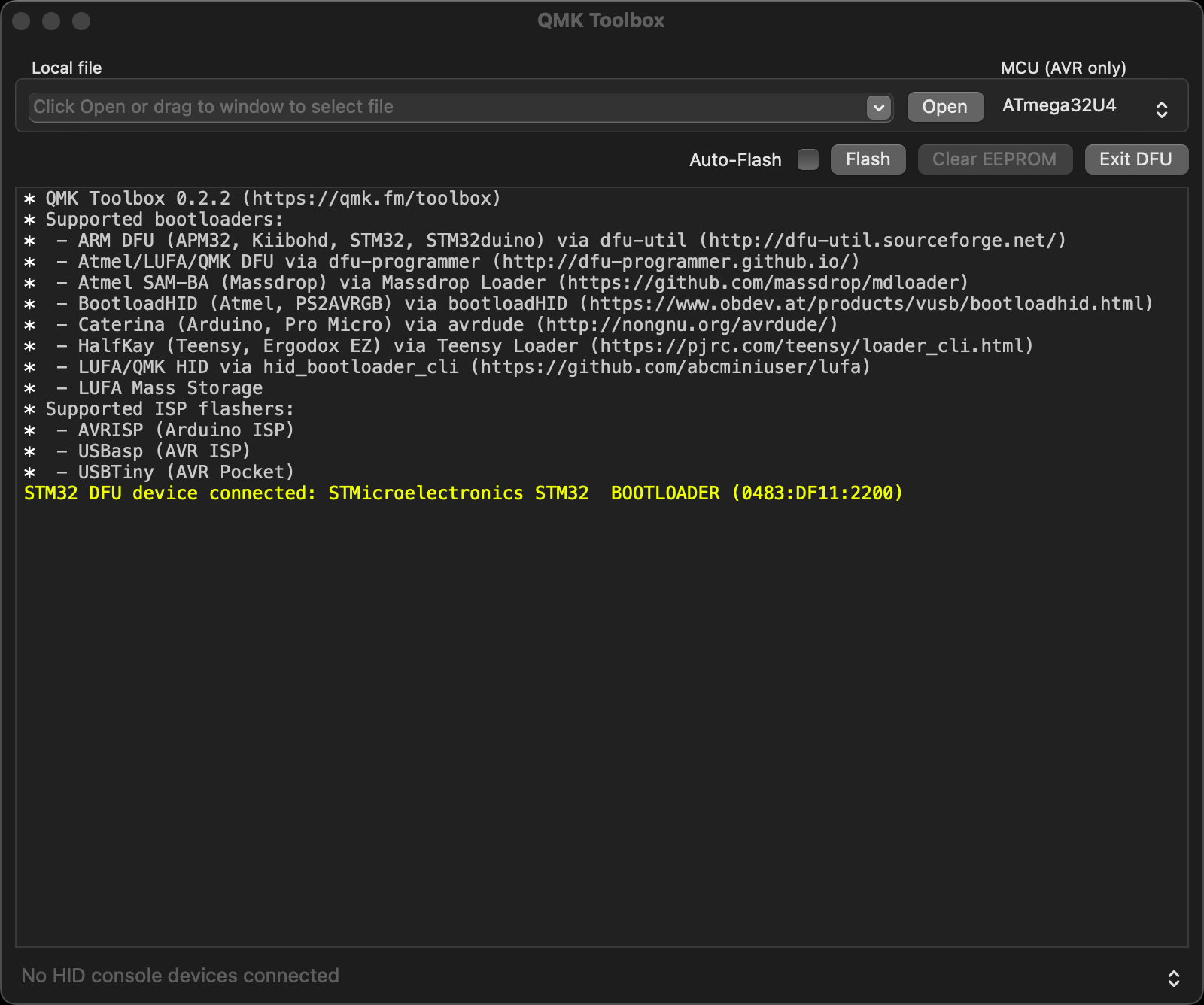
7. Click open and choose the Keyboard 81 Pro firmware. Click the Flash button. It will start flashing. (Note: Do NOT unplug the power cable while it's flashing.)
8. Wait a few seconds and when you see the content below, it means the keyboard has flashed successfully factory reset.

10. Factory reset the keyboard again by pressing fn + J + Z (for 4 seconds).
If VIA can't pair with your Keyboard 81 Pro after you tried flashing, you need to follow these steps:
1. Reconnect your keyboard power cable.
2. If VIA still doesn’t pair together after you reconnect the power cable, download the Keyboard 81 Pro keymap JSON file.
3. Open online VIA.
Step 1: Turn on "Show Design tab" on "SETTINGS" tab.
Step 2: Click on "Design" tab, then click on "Confirm".
Step 3: Drag the JSON file into the “Design” tab on the VIA.
Step 4: A window will pop out after you drag the JSON file, please click on "Keyboard 81 Pro" and then click on "Connect".
4. VIA should pair together with the Keyboard 81 Pro now.




















































































































































































































































































