How to install the correct STM32 driver for Keychron keyboards
How to install the correct STM32 driver for Keychron keyboards?
Some customers failed to flash the firmware through the QMK toolbox. One of the possible reasons is that the wrong driver is installed on the computer. This tutorial will help you install the correct driver.
Error driver installed case

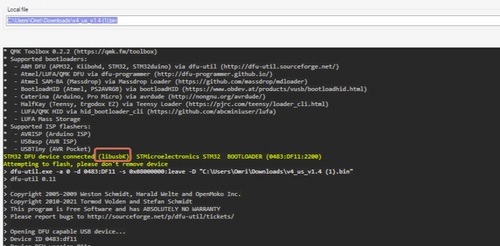
In general, if the screen shows Guillemot STM DFU Device or something else rather than "(WinUSB): STMicroelectronics STM32 BOOTLOADER" (correct driver as shown in the picture below), that means the computer has the wrong driver installed.

Install the correct driver
1. In QMK Toolbox, click "Tools" and select "Install Drivers"
2. A window will pop up asking if you want to install the driver, then click "Yes"


3. The installation will start, do not close the window until it closes automatically.

4. You can reflash the firmware now.













































































































































































































































































