Keychron V Max, Q Max, K Max, K HE Series Bluetooth Firmware
Keychron V Max, Q Max, Q HE, K Max, K HE, New Versions of the K Series Bluetooth Firmware
The keyboard Bluetooth firmware can be used in all V Max, Q Max, Q HE, K Max, K HE, New Versions of the K Series keyboard versions (White backlight / RGB backlight / Barebone / ISO keyboards)
Note: If everything works fine with your keyboard. Please don’t update the bluetooth firmware. There is a chance it can damage your keyboard.
The New Versions of the K Series includes K1 Version 6, K3 Version 3.
Step 1: Download and open the update tool "Keychron Firmware Updater". (Windows only, the Mac version is still under development. )
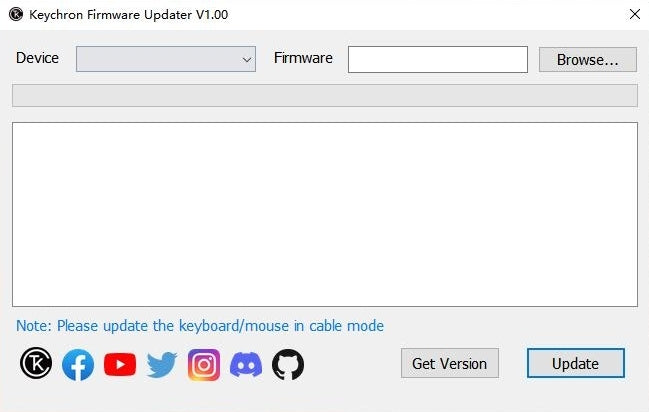
Step 2: Please download the correct firmware.
Download keyboard Bluetooth / 2.4G wireless firmware*Firmware version 0.2.2 updated on May 22, 2025
-Bluetooth upgraded to version 5.2
-Added Safe DFU Mode. Downgrade is no longer supported for firmware versions below 0.2.2.
-Fixed: In Bluetooth mode, the battery indicator may incorrectly show "charging" even after full charge.
-Fixed: In Bluetooth mode, switching between Bluetooth channels could cause the Caps Lock indicator to fall out of sync.
-Fixed: Flash memory errors that may lead to failure in powering on or entering pairing mode.
-Fixed: On macOS 12.xx version, repeated pairing attempts might fail to connect.
Note: New features have been added to the wireless firmware. To fully enjoy these enhancements, we recommend updating your receiver firmware to the latest version. Click here to update your receiver.
Step 3: Slide the mode toggle to Cable and connect your keyboard to a Windows PC, click on the 'Browse' button, select the firmware you have just downloaded, and then click on 'Device' to choose your keyboard model. Here we choose the keyboard Q6 Max.

Step 4:Click on the 'Update' button to start flashing the firmware.

Step 5: Update completed. You can click on the 'Get Version' button again and check to see if it is the latest version.

* Step 6 (Optional)
(1) If the issue persists in the Bluetooth mode after updating the firmware:
• Switch the keyboard toggle to Bluetooth mode.
• Factory reset the keyboard (hold "fn + J + Z" for 4 seconds).
• The keyboard will lose Bluetooth connection memory after resetting.
Please go to your device's Bluetooth settings > select the keyboard and remove/ delete/ unpair / forget it and re-pair the keyboard with your device. (Learn how to pair it on the User Manual or watch the video below.)
(2) If the issue persists in the 2.4G mode:
• Switch the keyboard toggle to the 2.4G mode.
• Perform forcing paring (hold fn + 4 for 4 seconds) and then plug in the receiver to your device. The keyboard should be connected to your device.































































































































































































































































































