This blog includes firmware and JSON files for the Keychron Big Kitty Paw Key. (Please note that the device is recognized as "Keychron Paw Launcher" when connected to a computer.
Firmware
JSON Files
We recommend using the Keychron Launcher Web App to update your firmware (see this blog How to Factory Reset or Use the Launcher Web App to Flash Firmware for Your Big Kitty Paw Key for steps). If the launcher web app fails to flash the firmware for the Big Kitty Paw Key, you can try manually downloading the QMK toolbox and its firmware by following these steps:
How to flash the Keychron Big Kitty Paw Key's firmware with the QMK toolbox
1. Plug the power cable into the Big Kitty Paw Key and connect it to the computer.
2. Download the firmware (see above on this page) and download the QMK Toolbox. (If the download link below does not work, use this link: https://github.com/qmk/qmk_toolbox/releases)
3. Unplug the cable from the Big Kitty Paw Key.
4. Open the QMK Toolbox.
5. Disassemble the Big Kitty Paw Key and find the reset button at the corner of the PCB.
(Don't know how to disassemble? Refer to Step 3 on this blog: How to Disassemble the Keychron Big Kitty Paw Key and Find the Reset Button.)

6. Press and hold the reset button, and plug in the power cable simultaneously. Do not release the reset button till the QMK Toolbox display in yellow words "***DFU device connected". This indicates that your device has entered DFU mode.
(Please note: For the Keychron Big Kitty Paw Key, the DFU device name starts with "WB".)
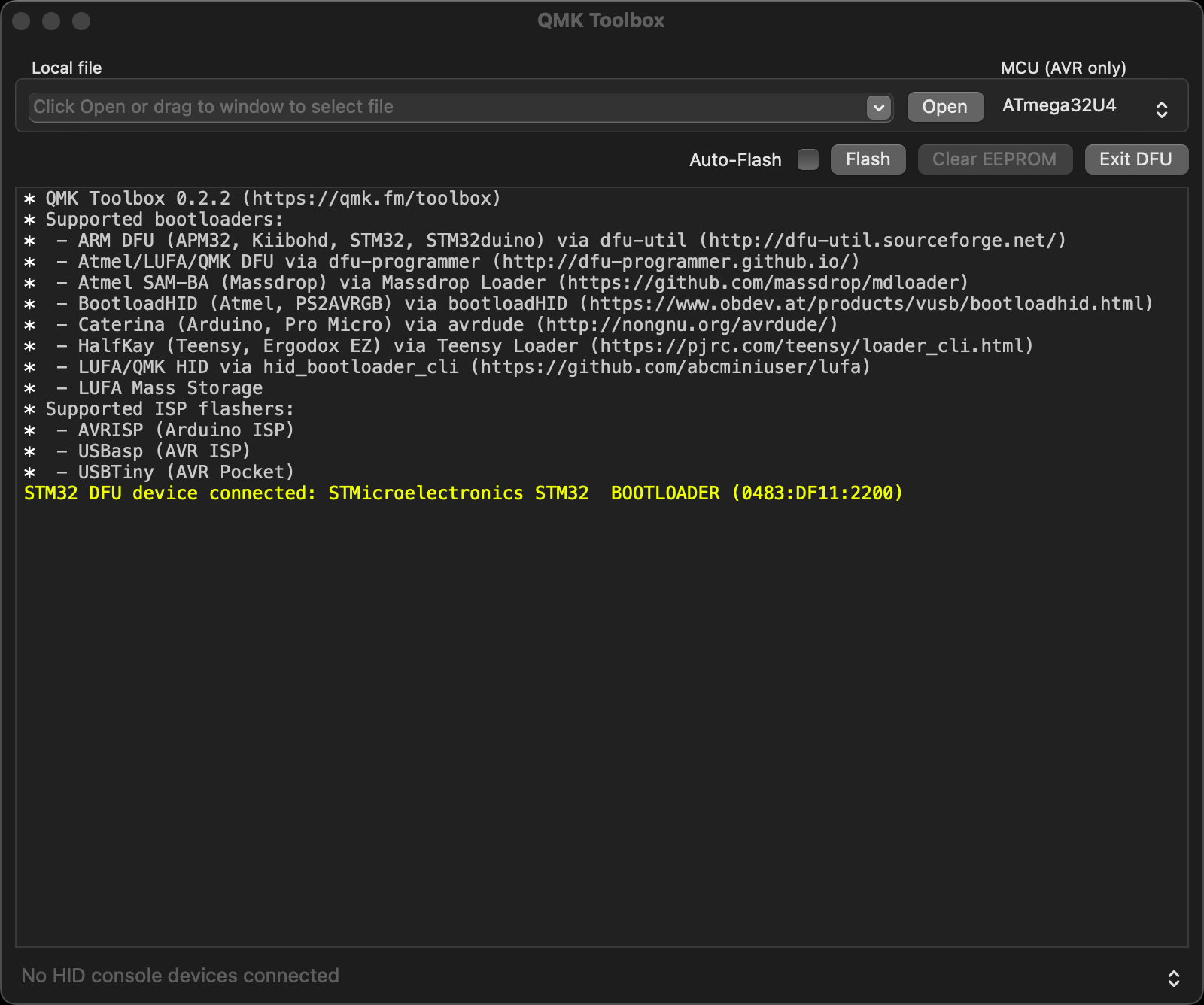
7. Click open and choose the firmware. Click the Flash button. It will start flashing. (Note: Do NOT unplug the power cable while it's flashing.)
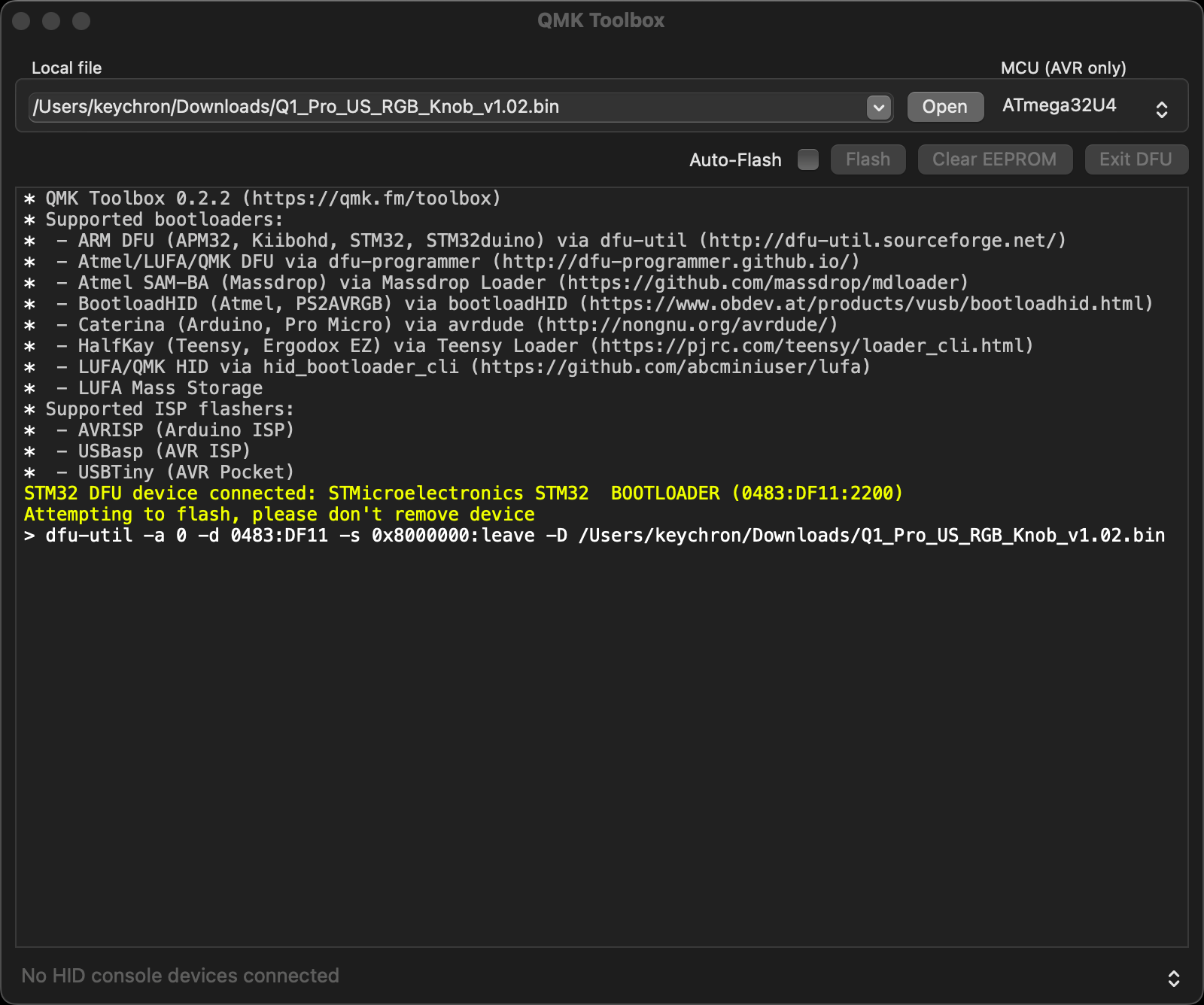
8. Wait a few seconds and when you see the content below, it means the Big Kitty Paw Key has flashed successfully factory reset.

If VIA can't pair with your Keychron QMK Big Kitty Paw Key after you tried flashing, you need to follow these steps:
1. Reconnect the power cable.
2. If VIA still doesn’t pair together after you reconnect the power cable, download the keymap JSON file (see above on this page).
3. Open online VIA.
Step 1: Turn on "Show Design tab" on "SETTINGS" tab.
Step 2: Click on "Design" tab, then click on "Confirm".
Step 3: Drag the JSON file into the “Design” tab on the VIA.
Step 4: A window will pop out after you drag the JSON file, please click on your Big Kitty Paw Key's model and then click on "Connect".
4. VIA should pair together with the Big Kitty Paw Key now.
























































































































































































































































































